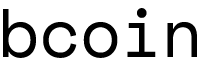Make your own Bcoin Block Clock!
Introduction
The goal of this guide is to run a bcoin node and interact with the Bitcoin network using minimal resources, as quickly as possible. Once bcoin is running we will add a visual interface and then connect some extra hardware to make it really fun. Although bcoin is capable of running a full archival node and even mining blocks, for this guide we will keep bcoin in SPV mode. This means we can run the program on a tiny Raspberry Pi Zero W using a MicroSD card. This guide was written specifically for (any) Raspberry Pi but can also be easily ported to most other Linux systems.
Set up the Raspberry Pi
Get yourself a Raspberry Pi Zero W and a class 10 MicroSD card.
Prepare the MicroSD card using your desktop computer
Before you plug in the Pi for the first time, you need to install the OS on the MicroSD card and get a few settings ready for the Pi before it boots up. These operations will need to take place on a desktop computer, but almost any will do.
Download the latest version of Raspbian Lite (which is the "headless" version, we don't need the GUI!)
UnZip the downloaded file and copy the disk image to the MicroSD card.
Mount the MicroSD card with its new disk image on your computer again if it didn't mount automatically. We need to add two files to the boot volume:
Enable SSH by just saving a file to
bootcalledssh, with no file extension. The file doesn't need to have any content (a blank text file is fine).Add your local WiFi information by saving a file to
bootcalledwpa_supplicant.conf. You will add the following lines to this file -- be sure to include the correct WiFi network name and password!
# add these lines to a new file boot/wpa_supplicant.conf
ctrl_interface=DIR=/var/run/wpa_supplicant GROUP=netdev
network={
ssid="<YOUR NETWORK NAME>"
psk="<YOUR NETWORK PASSWORD>"
key_mgmt=WPA-PSK
}Boot up the Raspberry Pi, connect via SSH, and finish conifguration
Unmount and eject the MicroSD card from your desktop computer and put it in the Raspberry Pi. Power it on!
After a few minutes, open a terminal on your dektop computer and find the Pi on your network.
ssh pi@raspberrypi.localThe default password for all Raspberry Pis is raspberry :-)
Now we are connected to, and executing commands on, the Raspberry Pi. Upgrade the OS and utilities.
sudo apt-get update && sudo apt-get upgradeConfigure options.
sudo raspi-configPassword: Change the password!
Network: Change the hostname to
bclockor anything else you likeBoot: Set the Pi to boot directly to the "text console" with user pi logged in
Interface: Turn on SPI and GPIO. We'll need these for the hardware add-ons later
Advanced: Expand file system. This will expand the filesystem from the small size of the disk image we downloaded, to use up all the available space on the MicroSD card.
Exit the config tool and reboot the Pi:
sudo shutdown -r now
Install bcoin and its dependencies
After the Pi has had a minute or so to reboot, connect to it again via SSH. Don't forget we changed the hostname and password in the last step!
ssh pi@bclock.localInstall nodejs
Double check your processor type (Raspberry Pi Zero W is built around an ARMv6).
uname -a # Linux bpi 4.14.34+ #1110 Mon Apr 16 14:51:42 BST 2018 armv6l GNU/LinuxGet the latest nodejs for 32-bit ARMv6.
Note: As of January 2020, bcoin requires nodejs version 10.0.0 or greater,
but that should be checked
in the docs of the bcoin repository.
The nodejs LTS version may change over time. The current LTS is 12.14.0
(which can be checked at https://nodejs.org/en/) but nodejs may not continue
support for 16-bit ARM architecture, which is the CPU of the Raspberry Pi Zero.
cd ~
wget https://nodejs.org/dist/latest-v10.x/node-v10.18.0-linux-armv6l.tar.xzUnpack the archive.
tar -xvf node-v10.18.0-linux-armv6l.tar.xzAdd node and installed packages to PATH now and for all future sessions.
echo 'export PATH=$PATH:/home/pi/node-v10.18.0-linux-armv6l/bin' >> ~/.bashrc
export PATH=$PATH:/home/pi/node-v10.18.0-linux-armv6l/binUpdate npm, using npm!
npm install -g npmCheck versions.
node --version # v10.18.0
npm --version # 6.12.0Update node path (to global modules) for now and for all future sessions.
echo "export NODE_PATH=`npm root --quiet -g`" >> ~/.bashrc
export NODE_PATH=`npm root --quiet -g`Install bcoin from GitHub master.
- You'll need to install
gitfirst, then download the bcoin repository
sudo apt-get install git
cd ~
git clone https://github.com/bcoin-org/bcoin
cd bcoin
npm install -gInstall bclient.
npm install -g bclientTest it out!
Launch the bcoin daemon in the background and start it syncing to the main network.
bcoin --daemon --spvWatch the bcoin log, make sure it looks healthy (ctrl+c to stop printout and return to prompt).
tail -F ~/.bcoin/debug.logTest the bclient installation by requesting node info from bcoin.
bcoin-cli infoAfter a few minutes of loading, your output should resemble the printout below.
You can repeat the info command to watch bcoin sync with the network, until progress reaches 1. This won't take as much time as a full node would need but it could be a while.
You can learn more about the command-line API clients bcoin-cli and bwallet-cli at https://bcoin.io/api-docs.
{
"version": "v1.0.0-pre",
"network": "main",
"chain": {
"height": 2953,
"tip": "00000000a98fac937fd0e2a74db339b25b3b0b948b99438c86b9d2a3a7b931da",
"progress": 0.009168617363335387
},
"pool": {
"host": "2601:645:4200:7dd:4c3e:1321:45a7:f21d",
"port": 8333,
"agent": "/bcoin:v1.0.0-pre/",
"services": "1000",
"outbound": 8,
"inbound": 0
},
"mempool": {
"tx": 0,
"size": 0
},
"time": {
"uptime": 47,
"system": 1527881475,
"adjusted": 1527881474,
"offset": -1
},
"memory": {
"total": 69,
"jsHeap": 13,
"jsHeapTotal": 32,
"nativeHeap": 37,
"external": 8
}
}Backup the wallet
When bcoin is run for the first time, it will create a new wallet for you, labelled primary.
That wallet will start off with one account labelled default. Display the secret key and mnemonic backup phrase for your wallet.
Write down your seed phrase right now! You won't see it in plaintext again.
bwallet-cli master
# example output
{
"encrypted": false,
"key": {
"xprivkey": "xprv9s21ZrQH143K3WpgRZFmmT5RpY7Lpbasv6cpi8fJNeWnY9U96M1YX42qr6WUZZZC6q6NE9zXkdaJs5Bfkq88wrCwLsXLeorQCrvcvnzFZiw"
},
"mnemonic": {
"bits": 128,
"language": "english",
"entropy": "0be6fc83dd5ea06de27d0c286f8cf731",
"phrase": "armor dawn can rival tube dad measure pave chronic ladder differ ginger"
}
}Encrypt the wallet with the following command. This method can only be executed with cURL. Be sure to use a good password.
curl http://127.0.0.1:8334/wallet/primary/passphrase -X POST --data '{"passphrase":"<YOUR GREAT PASSWORD>"}'Anytime you need an address to send bitcoin to you can use the command line.
# get account details including the most recently generated address
$ bwallet-cli account get default
{
"name": "default",
"initialized": true,
"witness": false,
"watchOnly": false,
"type": "pubkeyhash",
"m": 1,
"n": 1,
"accountIndex": 0,
"receiveDepth": 1,
"changeDepth": 1,
"nestedDepth": 0,
"lookahead": 10,
"receiveAddress": "1DGvpMRkSNvybo7Ddoquf6EzvFxxnnbciG",
"changeAddress": "1GP2VdeqPxw1NoWju1LtWZrm1Jexy1QeYP",
"nestedAddress": null,
"accountKey": "xpub6CHwKfAR3HPFkEvNDJ4nBPFqhuaELJq57w9nWNA5JcNVQGGd2BDxdNH62yFw1WhMu4vGd4M2YgKoW3gyPPUgdHfLc9UKoJAesV6hQFrLk3P",
"keys": [],
"balance": {
"tx": 0,
"coin": 0,
"unconfirmed": 0,
"confirmed": 0
}
}
# generate a new address
$ bwallet-cli --account=default address
{
"name": "default",
"account": 0,
"branch": 0,
"index": 1,
"witness": false,
"nested": false,
"publicKey": "02fcfc02c218f24e1c2d81bf272ef1cb22b6e277858ad880fda9f2f3bf6df09d0a",
"script": null,
"program": null,
"type": "pubkeyhash",
"address": "1JNffravKaonUEAxG4oMWYK5CjvuoLax79"
}You can stop the node with the command bcoin-cli rpc stop.
Using the bcoin JavaScript object
The complete scripts used in this tutorial are available at https://github.com/pinheadmz/bcoin-clock
In addition to starting and controlling a bcoin node from the command line, you can also create a node as an object in a Javascript program.
This will give us more granular control of the options, and allow us to catch events for blocks and transactions.
Just to get started, create a new file called spv_clock.js and start it off with the script below.
It is a simpler version of the actual script that gets run by the bcoin --spv --daemon command.
Run your script with the command node spv_clock.js >/dev/null & to run the bcoin spv node as a background process, or daemon.
Once it's running, you can interact it with it from the command line the same way we did before.
Play around with it a bit and then execute bcoin-cli rpc stop so we can start getting fancy!
// spv_clock.js
// Get the SPV node object from the globally-installed bcoin package
const {SPVNode} = require('bcoin');
// Configure the node for mainnet, write logs, use the database on disk, etc
const node = new SPVNode({
network: 'main',
config: true,
argv: true,
env: true,
logFile: true,
logConsole: true,
logLevel: 'debug',
db: 'leveldb',
memory: false,
persistent: true,
workers: true,
listen: true,
loader: require
});
(async () => {
// Validate the prefix directory (probably ~/.bcoin)
await node.ensure();
// Open the node and all its child objects, wait for the database to load
await node.open();
// Connect to the network
await node.connect();
// TODO: add cool stuff here in the next step! (*)
// Start the blockchain sync
node.startSync();
})().catch((err) => {
console.error(err.stack);
process.exit(1);
});Respond to events
The line marked (*) above is where we can ask bcoin to react to certain "events" like a new block being added to the tip of the blockchain,
or a transaction being received that affects our own wallet.
For our purposes, we want bcoin to write a JSON file for each new block, so we can display the block details on the clock!
First let's add a function (at the very top of the file) that writes these files, labeled by the block's height.
We only need to keep 20 or so of the most recent blocks, so we'll allow the script to prune the directory as well.
On a Raspberry Pi, the script below will create the directory at /home/pi/blocks (or ~/blocks),
// spv_clock.js
// allow the script to access the file system on disk
const fs = require('fs');
const os = require('os');
const maxFiles = 20;
// create the a directory for block headers if it doesn't exist already
const blocksDir = os.homedir() + '/blocks/';
if (!fs.existsSync(blocksDir)){
fs.mkdirSync(blocksDir);
}
// Write a JSON object to disk
function writeFile(index, element, dir){
fs.writeFile(dir + index, JSON.stringify(element), function(err){
if(!err){
// delete files older than 20 blocks if it exists
try {
fs.unlinkSync(dir + (index-maxFiles));
} catch(err) {
console.log(err);
}
}
});
}Then we can tell bcoin to call the above function whenever a new block arrives. This code will go right where the (*) line is in our script:
// spv_clock.js
// write new block details to file
node.on('block', async (block) => {
// most of the block's details are returned by the 'block' event but we need to get its height from the blockchain database
headers = await node.chain.getEntryByHash(block.hash('hex'));
blockHeight = headers.height;
// make the block data human readable
blockJSON = block.toJSON();
// index it by height (orphaned blocks will therefore be replaced by new block at same height)
writeFile(blockHeight, blockJSON, blocksDir);
});If you run the script now with node spv_clock.js >/dev/null & you should start to see JSON files filling up the blocks directory.
Next we will create our visualizer that reads these files! If you cat one of them you can see what kind of data is emitted by the 'block' event.
In SPV mode, the node only downloads the block headers and a little bit of extra metadata from the network.
If this block had contained a transaction relevant to our wallet, there would be additional data to prove our transaction was included in that block.
$ cat ~/blocks/526358
{
"hash":"00000000000000000009392f74e26fce58359267a64aa9aa86708062a2296492",
"version":536870912,
"prevBlock":"0000000000000000001d437becc92a9cdf38af11105bf6370c6cde001bc0a2ec",
"merkleRoot":"bbbb711d2910205c8c2b444572e79ec5812705203103afc5f82980cb505550e1",
"time":1528332683,
"bits":389609537,
"nonce":3638200179,
"totalTX":1199,
"hashes":[
"bbbb711d2910205c8c2b444572e79ec5812705203103afc5f82980cb505550e1"
],
"flags":"00"
}Enter: Python
Congratulations! If you made it this far, you have a working Bitcoin light client in the palm of your hand, ready to send and receive money. You've modified it to record details about each new block in a file on disk. The rest of this guide will focus on interacting with the those block files, as well as the bcoin node and wallet servers via cURL requests in python. We use Python 2.7 because it is already installed on Raspbian, easy to interact with the command line, and because the extra hardware we add later is driven by libraries written in python.
Reminder: The finished script is available at https://github.com/pinheadmz/bcoin-clock
First install some dependencies:
sudo apt-get install python-pip python-pil python-requests
sudo pip install pyqrcodeCreate a new python file gui_clock.py and start with the code below.
Make sure bcoin is already running with the spv_clock.js script, and then run your new python script with the command python gui_clock.py.
If all goes well you should see a long JSON output, followed by a Bitcoin address and QR code, right in the terminal!
That magic trick is performed by PyQRCode which has several methods for returning a QR code.
# gui_clock.py
import requests
import pyqrcode
import json
### default API endpoints, not using any authentication key
# testnet
#nodeurl = "http://127.0.0.1:18332/"
#wallurl = "http://127.0.0.1:18334/wallet/primary/"
# main
nodeurl = "http://127.0.0.1:8332/"
wallurl = "http://127.0.0.1:8334/wallet/primary/"
### set up some functions to get data from bcoin node & wallet servers
### these functions are equivalent to using cURL from the command line
### the Python requests package makes this super easy for us
def getInfo():
return requests.get(nodeurl).json()
def getAddress():
params = {"account":"default"}
return requests.post(wallurl + 'address', json=params).json()
def getBalance():
return requests.get(wallurl + 'balance?account=default').json()
### Output!
print json.dumps(getInfo(), indent=1)
print json.dumps(getBalance(), indent=1)
### display address and QR code
addr = getAddress()['address']
# create a QR code with "M-level" error correction, 29x29 size ("version 3"), and 1-pixel "quiet zone" border
# learn more at https://pythonhosted.org/PyQRCode/create.html
code = pyqrcode.create(addr, 'M', version=3).terminal(quiet_zone=1)
print addr
print code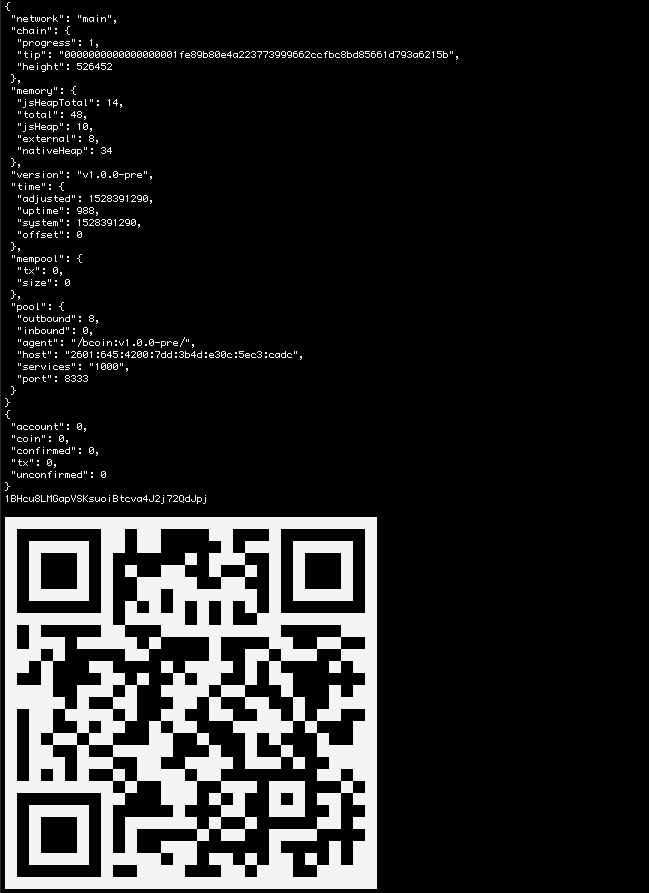
Get block history and details
So we can talk to bcoin from Python! Awesome. The next step is to read those blocks files that are being output by our SPV-node Javascript program.
What we'll do is scan the blocks directory and import all the JSON files there into an global object of the 20 most recent blocks, indexed by block height (which should be the file name).
You can just add this blob of code to the end of your Python script for now, we can clean it up later :-)
# gui_clock.py
import os, sys
### read the JSON files from disk and keep the last 20 in memory
# should be the same directory used in the Javascript program (~/blocks on Raspberry Pi)
BLOCKS_DIR = os.path.expanduser('~') + '/blocks/'
# global variable to store all the block details
BLOCKS = {}
# generic function to load any directory of JSON files into any object passed in
def readFiles(dict, dir):
files = [files for (dirpath, dirnames, files) in os.walk(dir)][0]
for index in files:
try:
with open (dir + index) as file:
dict[int(index)] = json.load(file)
except:
pass
sortedDictKeys = sorted(dict)
if len(sortedDictKeys) > 20:
del dict[sortedDictKeys[0]]
# run the above function one time to load up the BLOCKS object
readFiles(BLOCKS, BLOCKS_DIR)
# Output!
print json.dumps(BLOCKS, indent=1)In addition to the node info, address and QR code we got in the last step, this time you should also get a list of 20 blocks and their metadata.
We've almost got everything ready for the clock display under the hood!
The last bit of internal calculation is to derive the progress of the difficulty adjustment interval,
nd the block subsidy halving interval..
Since we can get the block height from getInfo() it's easy to calculate where we are in each cycle:
# gui_clock.py
### calculate cycle progress as % and countdown integer given current blockchain height
def getDiff(height):
return {"percent": (height % 2016 / 2016.0) * 100, "countdown": 2016 - (height % 2016)}
def getHalf(height):
return {"percent": (height % 210000 / 210000.0 ) * 100, "countdown": 210000 - (height % 210000)}
info = getInfo()
height=info['chain']['height']
print json.dumps(getDiff(height), indent=1)
print json.dumps(getHalf(height), indent=1)`Transaction notifications
In the same way that we record block events from the SPV node script, we can also catch incoming transactions to the wallet,
and save those details to a file for the clock script to read. Back to that (*) section of the node script, let's add another event listener.
We'll need to start by adding the wallet database to our node object.
// spv_clock.js
// add wallet database
const walletdb = node.require('walletdb').wdb;
const wallet = await walletdb.primary;
// write new transaction details to file named by tx hash
node.on('tx', async (tx) => {
// get readable format for transaction message
txJSON = tx.inspect();
// discover which outputs of this tx belong to our wallet
let details = []
for (const output of txJSON.outputs) {
// encode the public key hash into the right address format for this network
let outputJSON = output.getJSON('main');
if (await wallet.hasAddress(outputJSON.address))
details.push(outputJSON);
}
// add "my output" list to return object
txJSON.details = details;
fs.writeFile(txDir + txJSON.hash, JSON.stringify(txJSON), function(err){});
});The JSON recorded for an incoming transaction looks like this:
{
"hash":"357d1862850e4370134b1937ba4caff5674f46457b3e1a1750f8c2e7d1fc78bb",
"witnessHash":"357d1862850e4370134b1937ba4caff5674f46457b3e1a1750f8c2e7d1fc78bb",
"size":225,
...
"inputs":[
...
],
"outputs":[
{
"value":123450,
"script":"76a914e84da987245b8ea2688ed35bbeecef8da1afc05588ac",
"address":"n2hG6dA6KepqpV7Z6aCQQMnbPiABy4dzMj"
},
{
"value":77676380,
"script":"76a914487af102bab462d6ee75e06dda1026cae4f9a8f488ac",
"address":"mn8CDzDkKo7JtF31c4HEqT9sSxZpi4W9YM"
}
],
"locktime":0,
"details":[
{
"value":123450,
"script":"76a914e84da987245b8ea2688ed35bbeecef8da1afc05588ac",
"address":"n2hG6dA6KepqpV7Z6aCQQMnbPiABy4dzMj"
}
]
}Notice that even though the transaction has 2 outputs, only one was recorded in the details array. That's the only output we really "received" (that we can actually spend).
In the python clock script, we'll add a function that checks for transaction files and calculates the total amount recieved.
# gui_clock.py
TXS_DIR = os.path.expanduser('~') + '/txs/'
# check for new txs
def checkTXs():
txs = {}
try:
readFiles(txs, TXS_DIR)
except:
return False
for hash, tx in txs.items():
total = 0
for detail in tx['details']:
amt = detail['value'] / 100000000.0
total += amt
# remove tx file so we only notify once
os.remove(TXS_DIR + hash)Finishing the GUI
What we have built so far is a system that:
Launches an SPV Bitcoin node
Records metadata about every new block in a file
Records incoming transaction details in a file
Monitors the status of the node and the blockchain
Retrieves Bitcoin addresses on demand from the wallet and generates QR codes
All that remains to package up this structure with a fun graphical interface that refreshes its own status every second (tick, tick, tick!).
The final Python script is available on Github
and you can read through it to see how I added the curses Python library to draw ASCII-art to the terminal screen.
curses is a great tool for terminal applications because you can write text anywhere on the screen with (x,y) coordinates, and it can also
capture single keystrokes from the user and respond immediately inside of an infinite loop.
To draw the block history to the screen, we need to first decide how much time the width of the screen represents.
Then, using the current time and the timestamps of all the blocks in our memory, figure out which blocks are within
our timeline and where they are in that timeline. curses will tell us the size of the screen in rows and columns.
# gui_clock.py
# initialize curses
import curses
stdscr = curses.initscr()
# store window dimensions
MAXYX = stdscr.getmaxyx()
### draw the recent blockchain
WINDOW = 30 * 60 # total seconds across width of screen (thirty minutes)
def drawBlockchain():
# calculate how much time is represented by each column on the screen
secondsPerCol = WINDOW/MAXYX[1]
# draw an axis across the screen like this: [-----------]
stdscr.addstr(0, 0, "[" + "-" * (MAXYX[1]-2) + "]")
# get the current unix timestamp
now = int(time.time())
# iterate through our array of blocks and draw them
for index, block in BLOCKS.items():
# how old is this block in seconds?
secondsAgo = now - block['time']
# is this block even in our displayed timeline?
if secondsAgo < WINDOW:
# calcualte the left-to-right position of the block in the timeline
col = MAXYX[1] - (secondsAgo / secondsPerCol) - 9
if col > 0:
# draw the block details
stdscr.addstr(0, col, "|")
stdscr.addstr(1, col, "#" + str(index))
stdscr.addstr(2, col, "Hash:")
for i in range(8):
stdscr.addstr(3+i, col+1, block['hash'][i*8:i*8+8])
stdscr.addstr(11, col, "TXs:")
stdscr.addstr(12, col+1, str("{:,}".format(block['totalTX'])))
stdscr.addstr(13, col, "Age:")
stdscr.addstr(14, col+1, str(secondsAgo/60) + ":" + str(secondsAgo%60).zfill(2))I've set up a little menu at the bottom of the screen where a user can zoom the timeline in or out.
When curses catches a user pressing either - or +, the WINDOW parameter is increased or decreased.
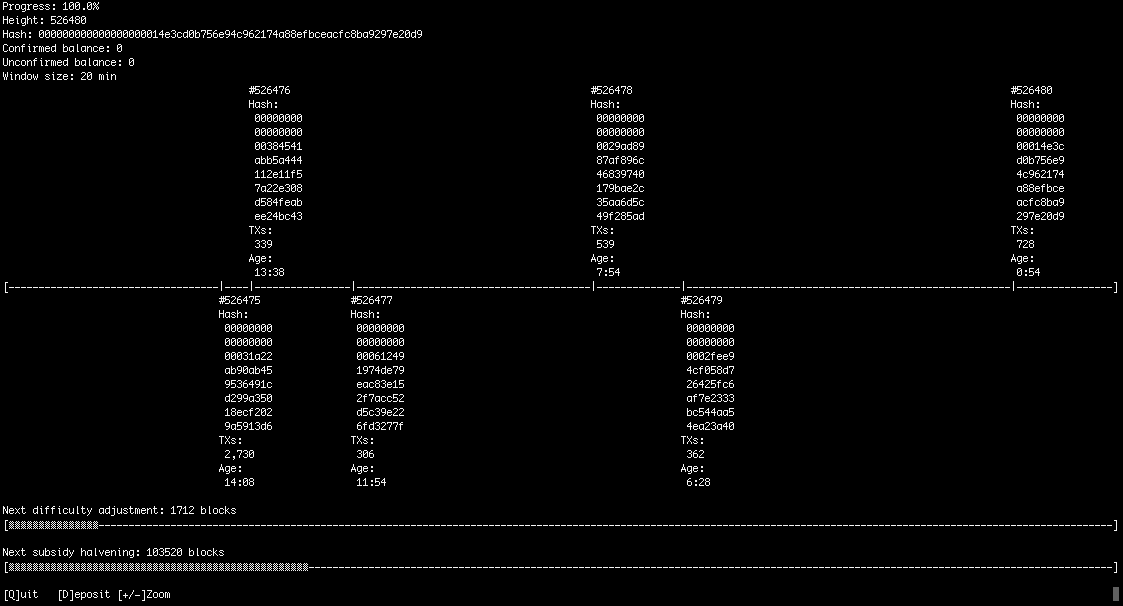
Next steps
What else can we do with this structure? What else can you add on your own? Since we are receiving transactions, maybe there should be some kind of send function, using the node API and another cURL request from Python. You could also use the same QR code functionality to display the private key for an address you have deposited to, allowing the user to sweep that key with a mobile phone wallet.
Notice when a wallet-related transaction gets confirmed in a block, the details we get for that block include a Merkle Proof. This is expressed in a series of hashes and flags that describe the structure of the Merkle Tree our transaction is in.
{
"hash":"0000000000000030563c98f2a19f726c24d6f3ab69295d6161b5e8b99766e9a1",
"version":536870912,
"prevBlock":"00000000000000488d4c972efa9535fb3e3137b109571a5790a3aa284cbd427a",
"merkleRoot":"14f4d13857ea54be5724e3284fddd200f1dce5d6dcb859a9e79c6c8ea45fc200",
"time":1528410807,
"bits":425389056,
"nonce":2023619469,
"totalTX":72,
"hashes":[
"ea0c37e986eb55c3ff9b0abead1eb567cd6d252e4a2a956430598194b62c060c",
"fee24064527576237da1ae8a835722596dc573cce1fa29b64b2af2d284c97fbb",
"7100255726502d117c6d8a118243753f3f38e2f4b43844e09598d66d31e50e2b",
"8f0d27afb0ae40427c0e900ba8843093e7a5b2b619227e9ec8f7108d4d6d12da",
"22a0ab5395bef2050f270ebd8a33fb6794bce5e46d6f75289a17b0fecfaf65c3",
"14c90c01fcc64ff892b1b599039ee6634e712736f37a284944944ee61a3292ea",
"f9821e9ef769035f8fb845a89ce08106db8bff5c7e9f8997e2765ccdf4da3c37",
"46e8991fd4c979cfbfa2dbc2a479eb29a16f1e3f4127168c0253dd671586f4e9",
"4bf208da979cc9eb4b0a6fe7e6ca6ac9baf9660120b0dedc8ae8725456f6528a",
"cbdb8da8ec97c50d7d5434f12bdb26b44dce9f4ea90aea69e870288d2e5c35ac"
],
"flags":"773d00"
}...maybe the GUI should indicate somehow which blocks confirm our own transactions?
We have been running bcoin in SPV mode so far, but what if we ran a full bcoin node? We could display the size of the mempool as
transactions get broadcast across the network and consumed by blocks. The number of transactions in the mempool and its total size in bytes are available
from the getInfo() function we wrote.
Extra credit
You don't have to keep this program in the SSH terminal -- if you've been working on a Raspberry Pi it'd be quite easy to attach a small HDMI display and tiny wireless keyboard to make yourself a stand alone clock. Install it in an old picture frame! Hang it on your wall and send us a photo! :-)
The Bcoin Block Clock that I made took the interface one step further: LEDs! I used a NeoPixel ring to display the blocks over the past hour, using LED color to illustrate block version or size. A second, inner NeoPixel ring indicates the progress of the difficulty adjustment period. I added a small OLED display for the blockchain readout. The python libraries for these add-ons are open source and will integrate easily into your project.